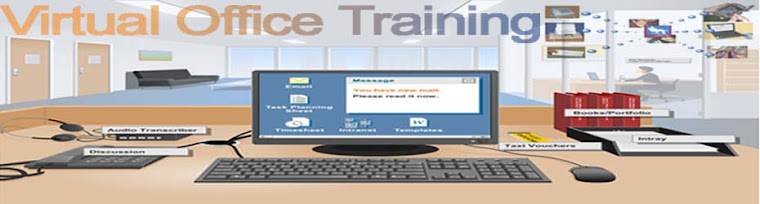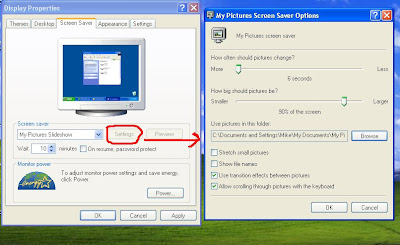This is an
amazing trick to amaze your friends.By using this trick you can make your
computer to speak whatever you type. This trick is working on all Microsoft
operating system and does not require any programming skills.You have to follow
just simple steps and your own Text to Voice software will be ready.
1) Open Notepad and copy and paste the following code into it
Code :
speechtext=inputbox("Enter
a text to speak","TEXT TO SPEECH-[Rockingheart]")
set objspeech=createobject("SAPI.spVoice")
objspeech.speak speechtext
set objspeech=createobject("SAPI.spVoice")
objspeech.speak speechtext