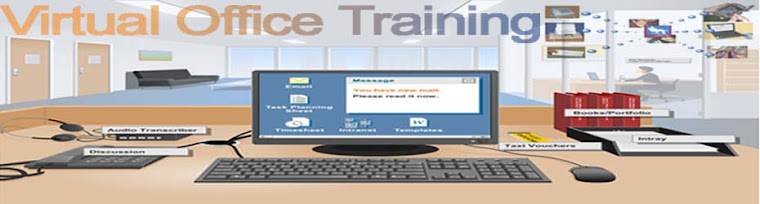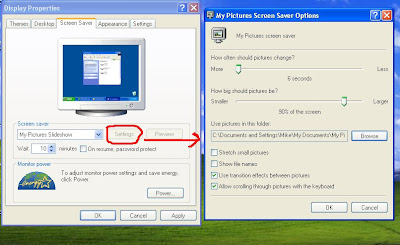Nokia Code and their functios
* *3370# This Nokia code activates Enhanced Full Rate Codec (EFR) – Your Nokia cell phone uses the best sound quality but talk time is reduced my approx. 5%
* #3370# Deactivate Enhanced Full Rate Codec (EFR) .
* *#0000# Displays your phones software version, 1st Line : Software Version, 2nd Line : Software Release Date, 3rd Line : Compression Type
* 12345 This is the default security code .
* *#06# For checking the International Mobile Equipment Identity (IMEI Number) . This can be used with almost every Mobile Phone i.e Samsung, SE, LG etc.
* *#4720# Activate Half Rate Codec – Your phone uses a lower quality sound but you should gain approx 30% more Talk Time.
* *#4720# With this Nokia code you can deactivate the Half Rate Codec.
* *#9999# Phones software version if *#0000# does not work.
* #pw+1234567890+1# Provider Lock Status. (use the “*” button to obtain the “p,w” and “+” symbols).
* #pw+1234567890+2# Network Lock Status. (use the “*” button to obtain the “p,w” and “+” symbols) .
* #pw+1234567890+3# Country Lock Status. (use the “*” button to obtain the “p,w” and “+” symbols).
* #pw+1234567890+4# SIM Card Lock Status. (use the “*” button to obtain the “p,w” and “+” symbols) .
* *#147# This lets you know who called you last (Only vodofone).
* *#1471# Last call (Only vodofone) .
* *#21# This phone code allows you to check the number that “All Calls” are diverted to.
* *#2640# Displays phone security code in use .
* *#30# Lets you see the private number.
* *#43# Allows you to check the “Call Waiting” status of your cell phone.
* *#61# Allows you to check the number that “On No Reply” calls are diverted to .
* *#62# Allows you to check the number that “Divert If Unreachable (no service)” calls are diverted to .
* *#67# Allows you to check the number that “On Busy Calls” are diverted to
* *#67705646# Phone code that removes operator logo on 3310 & 3330
* *#73# Reset phone timers and game scores.
* *#746025625# Displays the SIM Clock status, if your phone supports this power saving feature “SIM Clock Stop Allowed”, it means you will get the best standby time possible .
* *#7760# Manufactures code.
* *#7780# Restore factory settings. With Some Models *#7370#
* *#8110# Software version for the nokia 8110.
* *#92702689# Displays – 1.Serial Number, 2.Date Made, 3.Purchase Date, 4.Date of last repair (0000 for no repairs), 5.Transfer User Data. To exit this mode you need to switch your phone off then on again.
* *#94870345123456789# Deactivate the PWM-Mem.
* **21*number# Turn on “All Calls” diverting to the phone number entered.
* **61*number# Turn on “No Reply” diverting to the phone number entered .
* **67*number# Turn on “On Busy” diverting to the phone number entered .
* press and hold # Lets you switch between lines.
* #pw+1234567890+3# Country Lock Status. (use the “*” button to obtain the “p,w” and “+” symbols).
* #pw+1234567890+4# SIM Card Lock Status. (use the “*” button to obtain the “p,w” and “+” symbols) .
* *#147# This lets you know who called you last (Only vodofone).
* *#1471# Last call (Only vodofone) .
* *#21# This phone code allows you to check the number that “All Calls” are diverted to.
* *#2640# Displays phone security code in use .
* *#30# Lets you see the private number.
* *#43# Allows you to check the “Call Waiting” status of your cell phone.
* *#61# Allows you to check the number that “On No Reply” calls are diverted to .
* *#62# Allows you to check the number that “Divert If Unreachable (no service)” calls are diverted to .
* *#67# Allows you to check the number that “On Busy Calls” are diverted to
* *#67705646# Phone code that removes operator logo on 3310 & 3330
* *#73# Reset phone timers and game scores.
* *#746025625# Displays the SIM Clock status, if your phone supports this power saving feature “SIM Clock Stop Allowed”, it means you will get the best standby time possible .
* *#7760# Manufactures code.
* *#7780# Restore factory settings. With Some Models *#7370#
* *#8110# Software version for the nokia 8110.
* *#92702689# Displays – 1.Serial Number, 2.Date Made, 3.Purchase Date, 4.Date of last repair (0000 for no repairs), 5.Transfer User Data. To exit this mode you need to switch your phone off then on again.
* *#94870345123456789# Deactivate the PWM-Mem.
* **21*number# Turn on “All Calls” diverting to the phone number entered.
* **61*number# Turn on “No Reply” diverting to the phone number entered .
* **67*number# Turn on “On Busy” diverting to the phone number entered .
* press and hold # Lets you switch between lines.