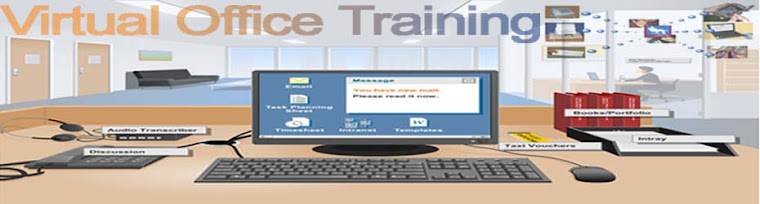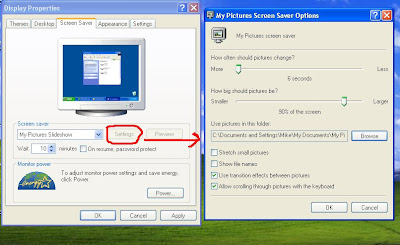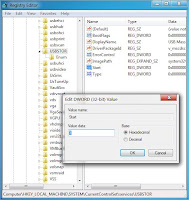Some times you may be irritating when suddenly a CD window pop up or a video begins to run as the CD is inserted. You can enable or disable auto run CD depending on your nature of work
by making a simple change in registry. In user interface mode there is
no option to disable or enable this feature and you must edit the
registry of windows and be careful to work registry.
Procedure:
Procedure:
Click Start button then type regedit in Run option then press Enter for next.
Here locate the location to:
HKEY_LOCAL_MACHINE\SYSTEM\CurrentControlSet\Services\Cdrom
Here you can disable or enable automatically running your CD.
Change the value of Autorun to 0 for disable and change the value to 1 for enable.
After finishing editing you must restart your computer to see the effect of changes.