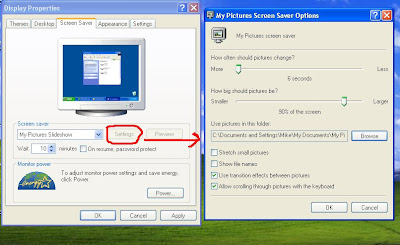You can lock any
folder without using any software. Follow these steps.
- Suppose you have a folder named abcd in D:\abcd.
- In the same drive next to the folder create a new notepad file with the exact statement ren abcd abcd.{21EC2020-3AEA-1069-A2DD-08002B30309D}
- Now save this text file as loc.bat
- Create another notepad file and typeren abcd.{21EC2020-3AEA-1069-A2DD-08002B30309D} abcd
- Save this as key.bat
- Now there are two batch files . Double click loc.bat and yourfolder will change into Control Panel and its contents cannot be viewed .
- To open the folder double click key.bat and you get back your original folder .
- For more safety keep the key.bat in another location
- Only for unlocking copy paste to the original location and double click .