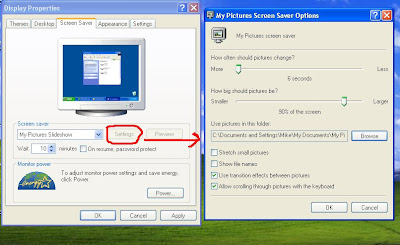Most
of us are using wide screen LCD and TFT but they do not know what is
the purpose of wide screen and ordinary screen. In this post I will tell
you the benefit of using wide screen LCD.
If you are
movies lover then wide screen LCD is best for you because when a movie
is made they optimize the best visibility for wide screen like in
cinema. Maybe you have noticed that when you are watching movie on
ordinary screen movie shots are being cut from left and right side and
sometimes you need to adjust the screen resolution. But a wide screen
will automatically adjust the screen resolution for best performance.