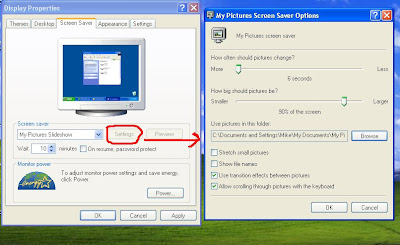Free Computer Tip for Disk performance
Perhaps you may not
be knowing that disk defragment can enhance your disk performance and
speed. But windows built-in defragment system is very lazy and time
consuming.
How to increase disk performance
can increase your disk performance by using Smart defrag.
It is an automatic disk defragmenter that keeps your hard drive space
from becoming overly defragemented which can cause slower disk
performance. it work continuously in the back ground which your computer
is idle and does not require further user intervention for basic
maintenance. the program also include a manual defrag and with optional
file system optimization.Software name : Smart defrag
file size : 2.48 MB
licence : Free
Supported OS : windows 2000, 2003, XP , Vista
Click here to download FREE